Merge projects
1. Create a backup of the individual project parts by copying or by exporting them to local storage.
2. Click Ctrl+LMB to highlight all project you want to merge and click on the merge button  . (screens hot 1)
. (screens hot 1)

screenshot 1
3. Rename project and choose the project settings which should apply to the merged project. (screen shot 2)
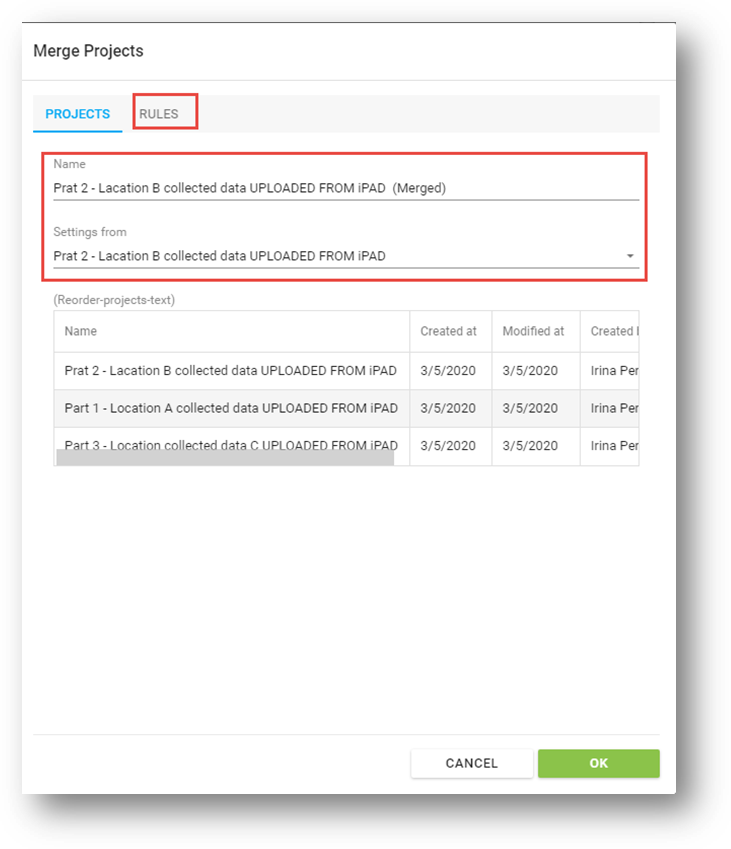
screen shot 2
4. Merge rules (screen shot 3)
- Assets merge rules
- Merge by matching serial number, MAC address or IP address
- Merge by a matching identifies in “User defined 1 field”
- Merge by matching value of the field “Own ID”
- Merge by matching location on the floorplan. A deviation tolerance of 60 cm is set as default, this can be manually adjusted as needed
Note! Floorplans must be scaled prior to the merge
- Choose how to proceed with consecutive numbers
- Choose how to merge the equipment
- Choose how to merge the consumables
- Here you can choose how to merge the contracts
Click “OK” when you are done with your individual settings for the merge.
Note: An Error notification will pop up if assets cannot be properly assigned. You still can choose to continue with the merge by clicking “OK”. If assets cannot be matched due to missing identifiers MSD will create a duplicate of said asset.
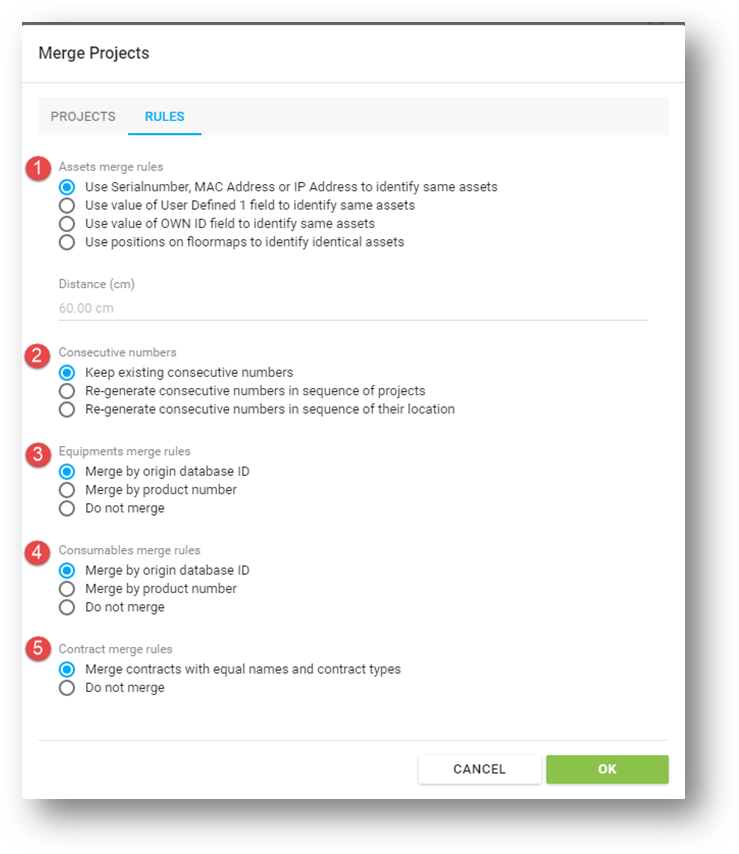
screen shot 3