Visual Optimization
OPTIMIZE
- Select the floorplan you want to work with. (screen shot 1)
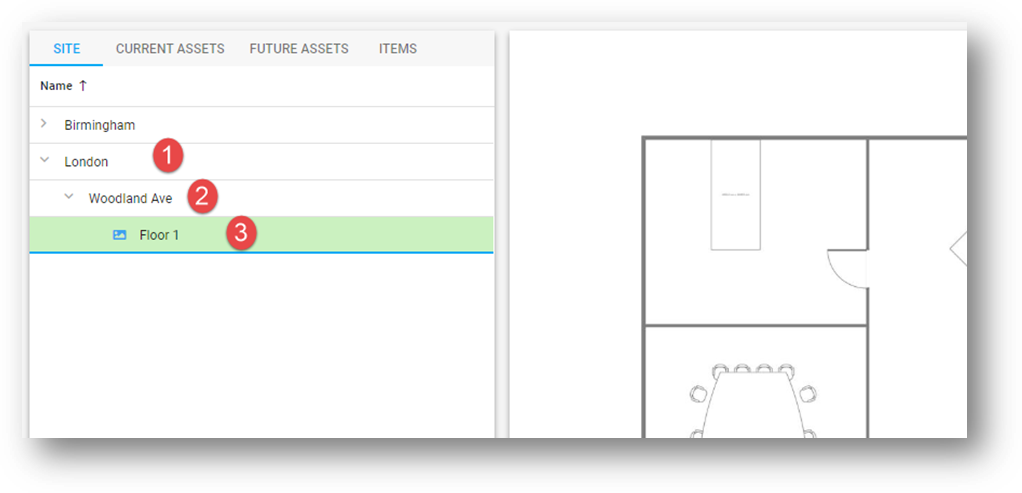
screen shot 1
- Switch to current assets and place not plotted assets on the floorplan if not already happened before
(screen shot 2)
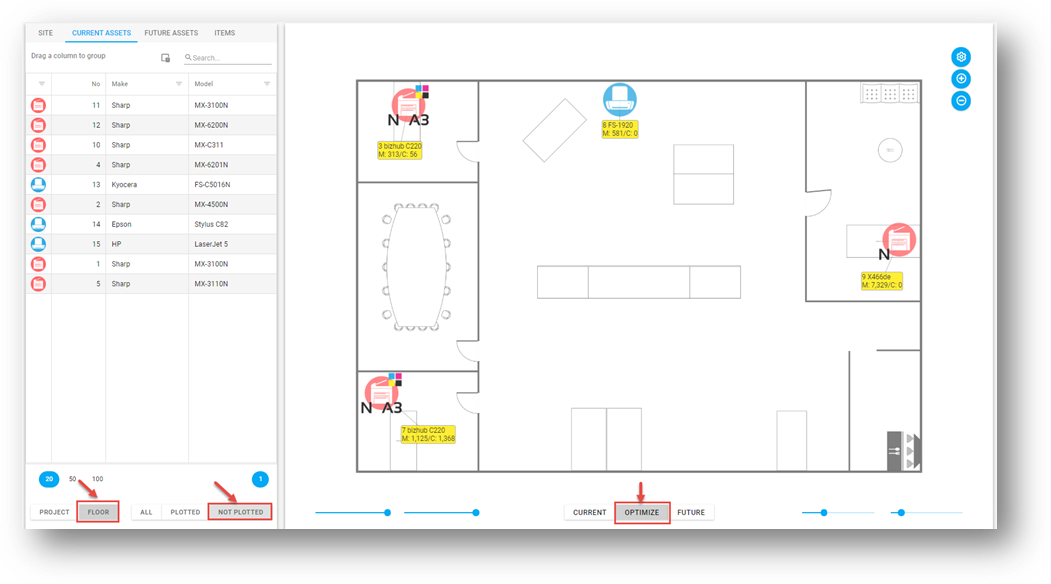
screen shot 2
- To start with the optimization, select an asset (hold the Ctrl key for selecting a multiple number of assets)
- After selecting assets click right at one of them and choose “Optimize” in the context menu (screen shot 3)
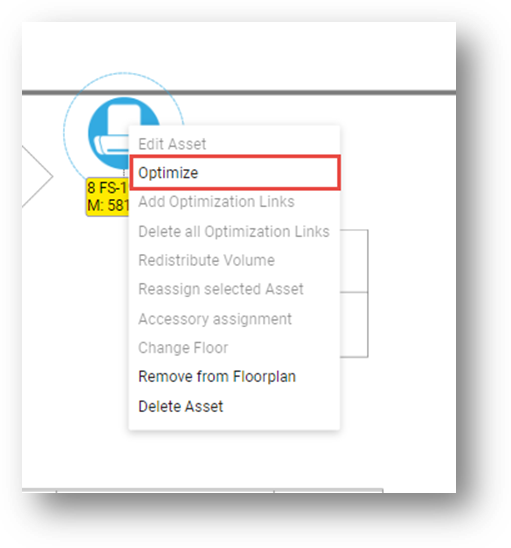
screen shot 3
- Choose the asset transfer type you want to optimize and the asset with
- After the optimization has been finished, you can see the current and future asset linked with arrows (screen shot 4)
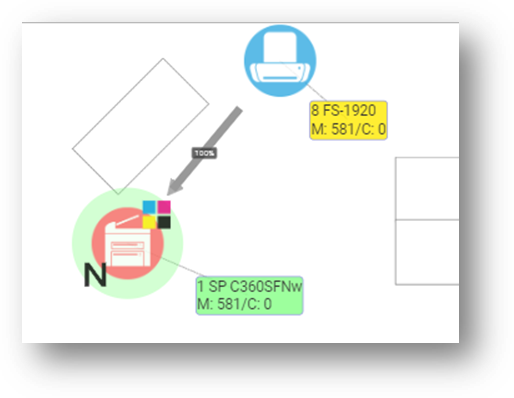
screen shot 4
LINK CURRENT DEVICES WITH FUTURE ASSETS
- Select current and future assets on the floorplan (use the CTRL key for the selection)
- Click right on one of the selected assets and select “Add Optimization Link”
DIVIDE VOLUME BETWEEN ASSETS
1. Click right on the arrow, select “Edit Optimization” from the context menu and divide volume as needed in (screen shot 5)
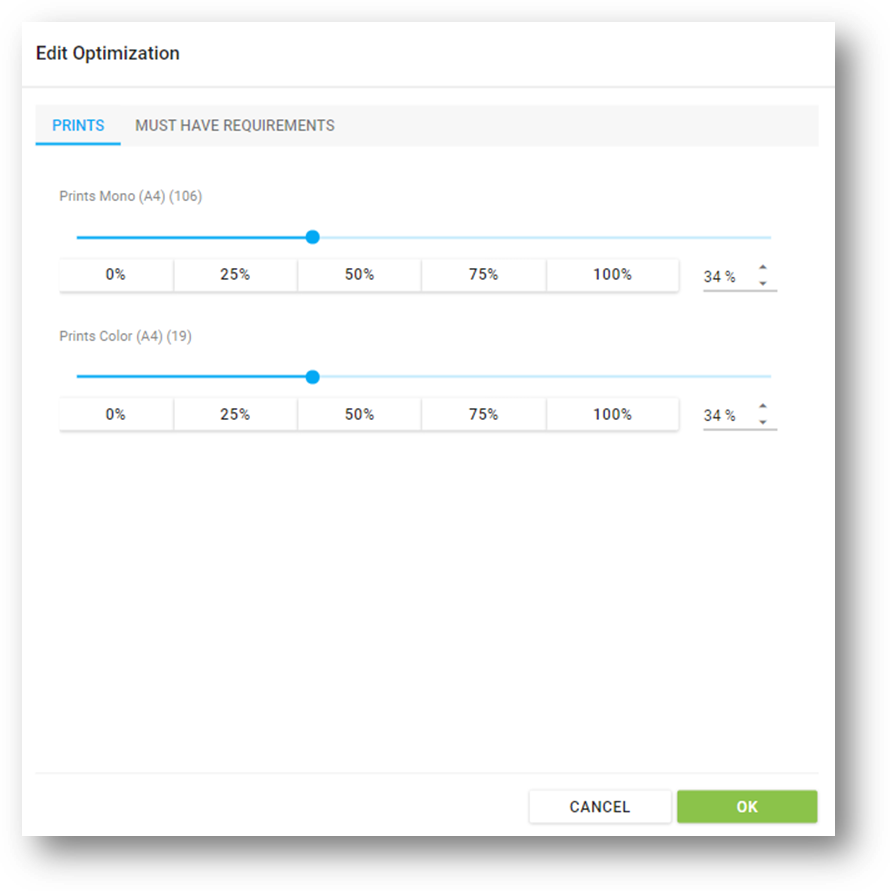
screen shot 5
CHANGE/EDIT OPITIMISATION
In order to edit the optimization, a current asset needs to have a connection to at least two future assets - it's not possible to reduce the volume here
1. To change the optimization, right-click at an optimization arrow and choose “Edit Optimization”
2. In the following dialog you can redistribute the volume of your optimization
3. Consider that you need at least 2 optimization links for redistributing the volume
4. You can choose a new device or make a new optimization and choose keep it