Settings
mySalesDrive offers two ways of adjusting the settings. Application settings will apply to all future projects while changes within the project settings will only affect the current project.
The content of both, Application Settings and Project Setting, is identical.
! Please note that we recommend adjusting the settings before starting to work on a project. Many changes cannot be applied to projects retroactively.
Application Settings can be found in the upper right corner of the menu. (screen shot 1)

screen shot 11
Project Setting are embedded within the project workspace. (screen shot 2)
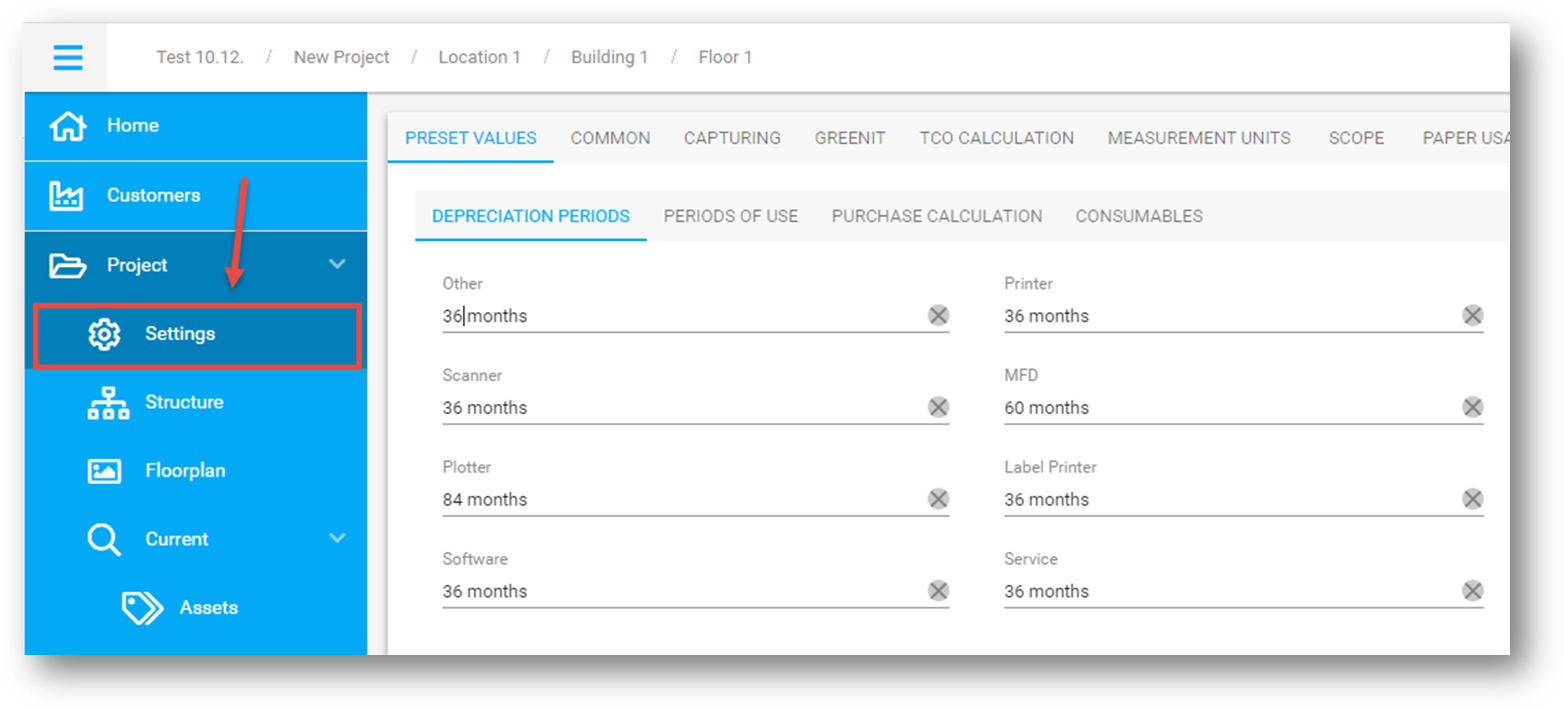
screen shot 12
PRESENT VALUES
“DEPRECIATION PERIOD” and “PERIOD OF USE”
This form is prefilled with values by device category.
Please adjust the values according to the requirements of the country you reside in to get accurate results.
By default, the prefilled depreciation periods are used. Should you wish to calculation with a period of use you can do so by entering time periods into the tab “PERIOD OF USE” and activate “Individual Period of Use”. The use of fixed periods as well as dynamic periods (number of months since purchasing date) is possible. (screen shot 3)
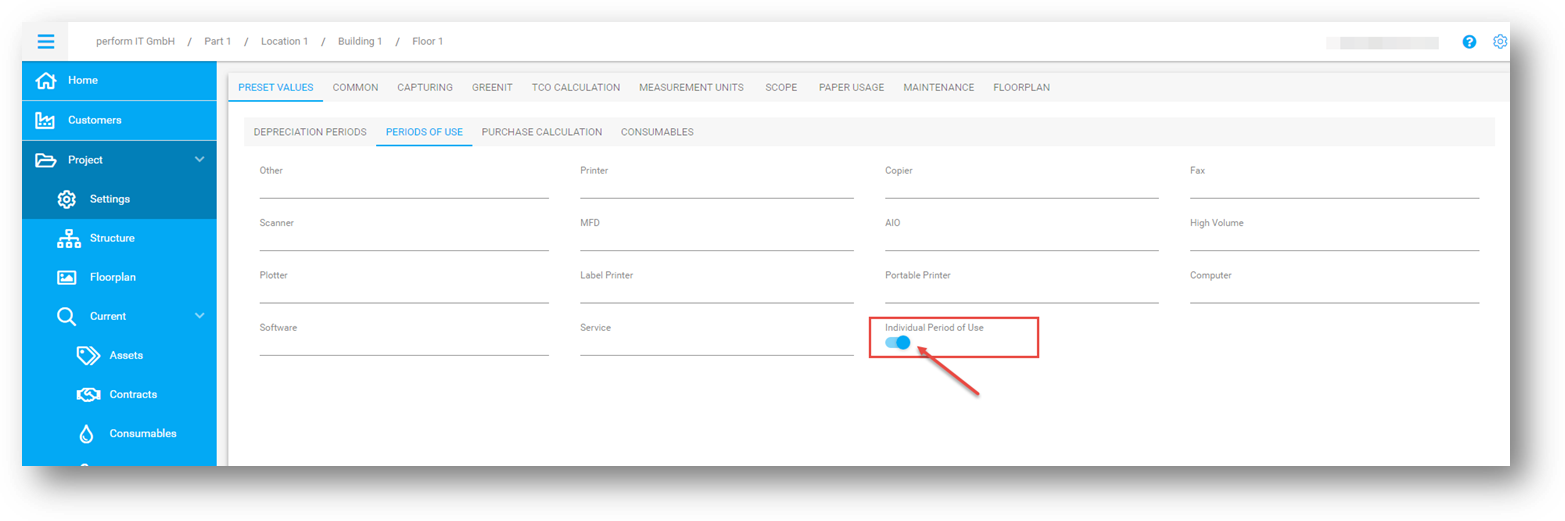
screen shot 13
PURCHASE CALCULATIONS
Settings in this form will have an effect on the real volume and prices of current state assets (Screen shot 4).
As default real volume is calculated as follows:

*default setting is 4 months but can be individually adjusted
Note: This calculation is only applied if no date of purchase and/ or date of installation is added to the asset.
If this calculation should apply to all assets, “Use Market Launch Date For All Assets” needs to be activated.
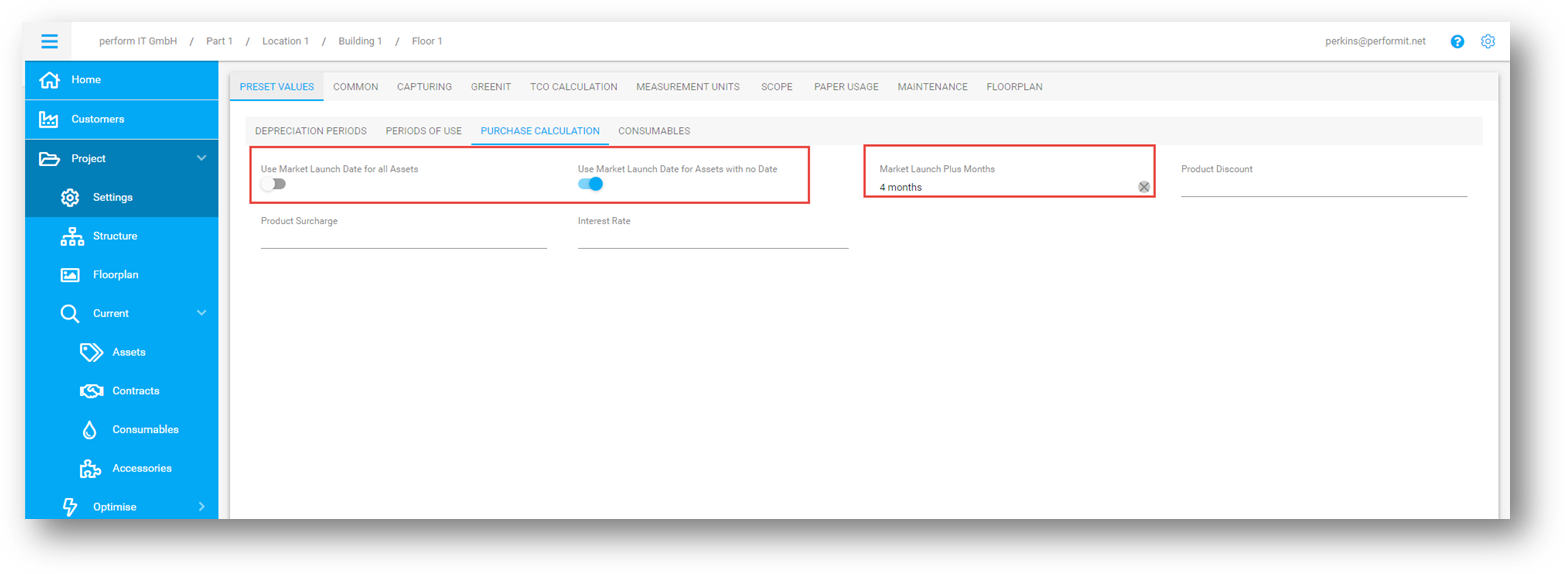
screen shot 4
Enter a “Product Discount”, “Product Surcharge” or “Interest Rate” to be applied to all current state assets.
CONSUMABLES
- Adjust the coverage and add a discount or a surcharge to all consumables for current state assets here. Default values are 5% for mono pages and 20% for color pages. (screen shot 5)
- Set a discount or a surcharge for all consumables within the project
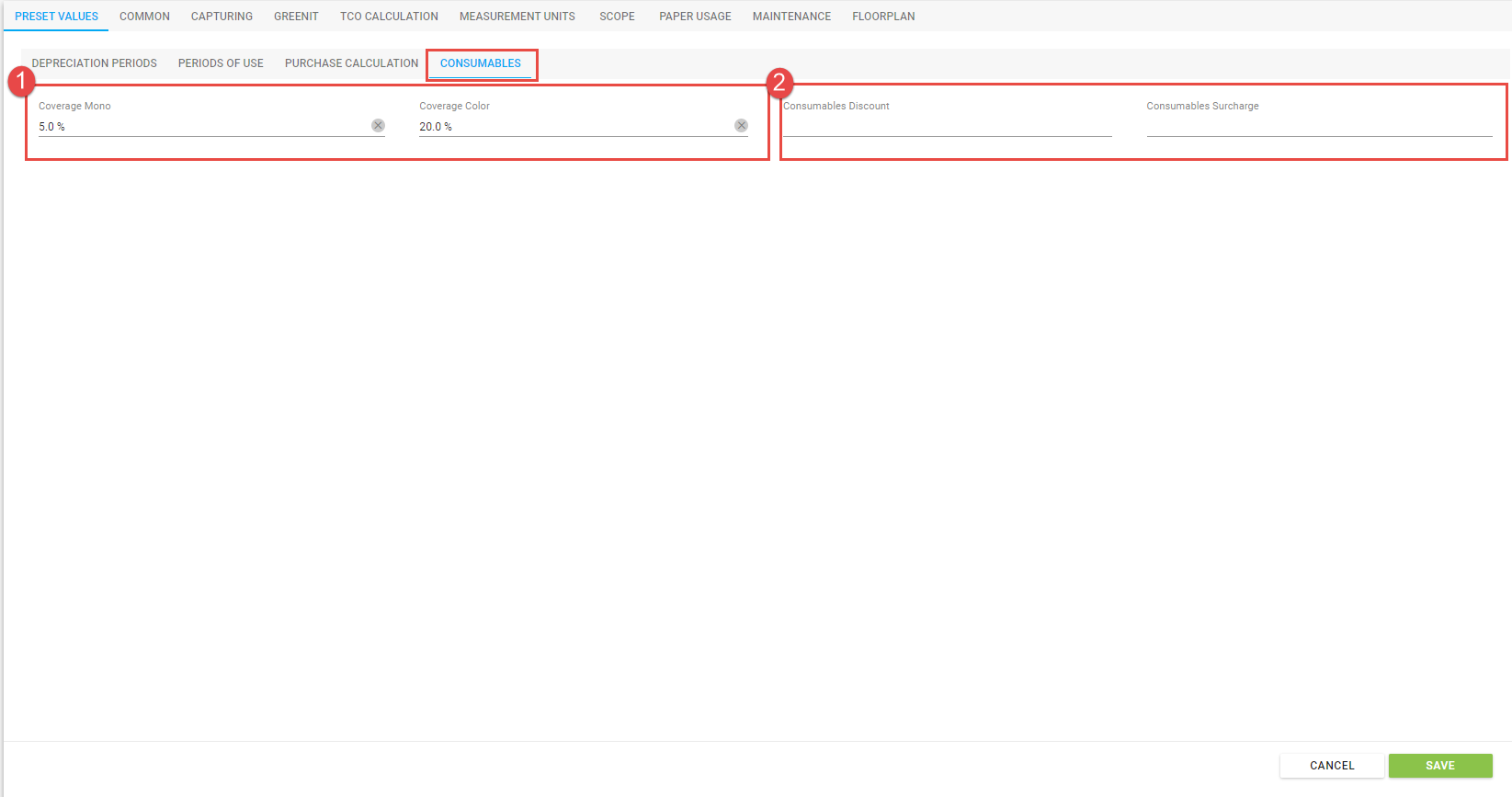
screen shot 5
COMMON
I
n this tab you will be able to make changes in various fields. (screen shot 6)
- Choose what prices should be used for current state assets
Note: Prices can be manually adjusted in the Current Asset Workspace
- Choose what prices should be used for future state assets
Note: Prices can be manually adjusted in the Future Asset Workspace
- Active the use of alternative consumables (this feature is only available after verification. Please contact our Support Team)
- Change currency and enter the exchange rate of your country
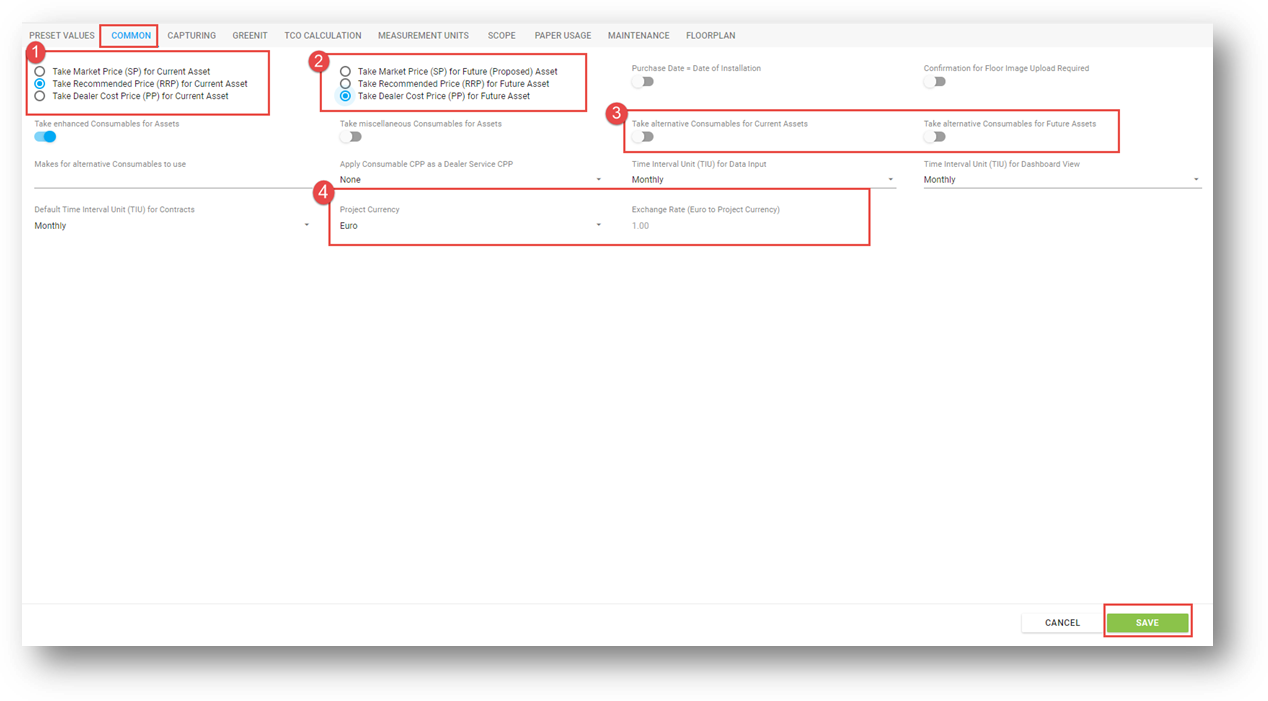
screen shot 6
CAPTURING
This tab is designated to everything related to data capturing. Please check these settings before you upload your project to capture IT and start data collection at the costumer site.
ALLOCATION
Here you can activate, deactivate and rename entry fields for data entry.
In order to rename an allocation entry field, please click in the specific entry field and enter the new name, confirm with “SAVE”. (screen shot 7+8)
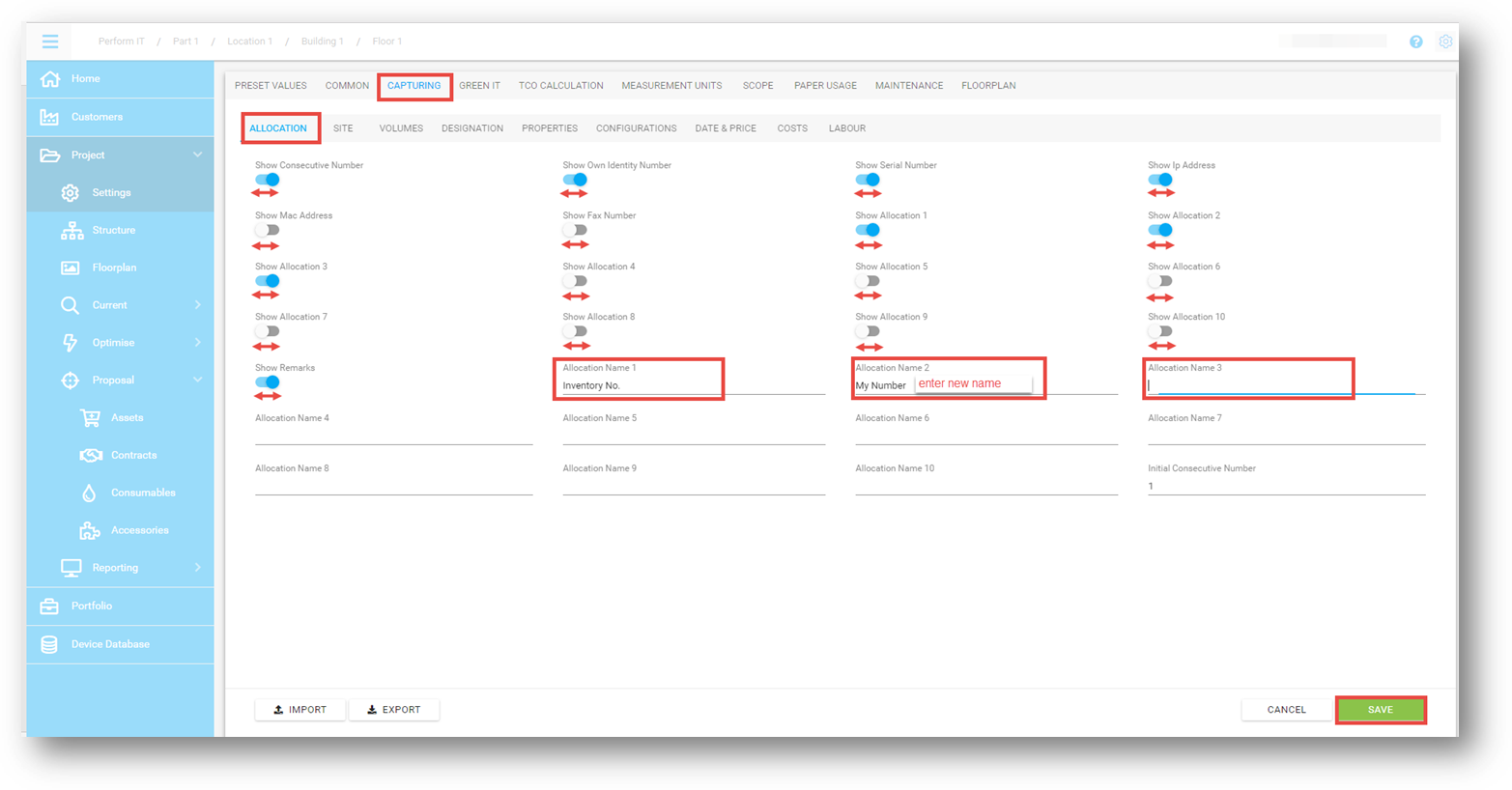
screen shot 7
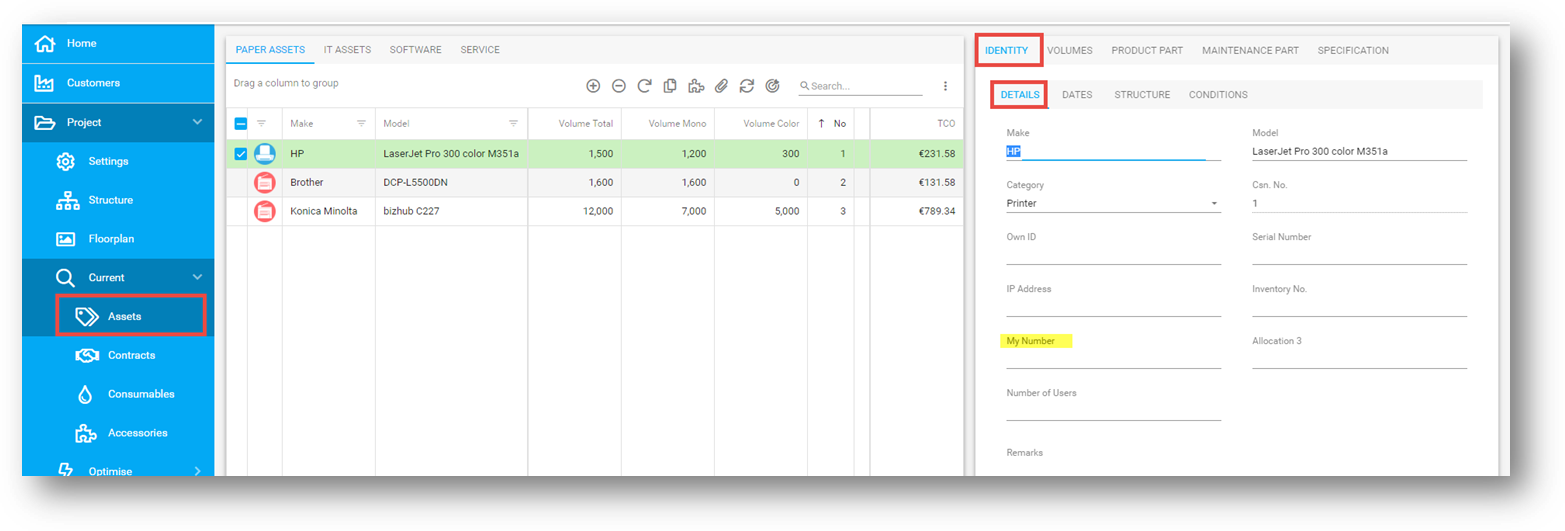
screen shot 8
SITE
Here you can activate or deactivate the information displayed with the working areas Current and Future Assets. (screen shot 9,10+11)
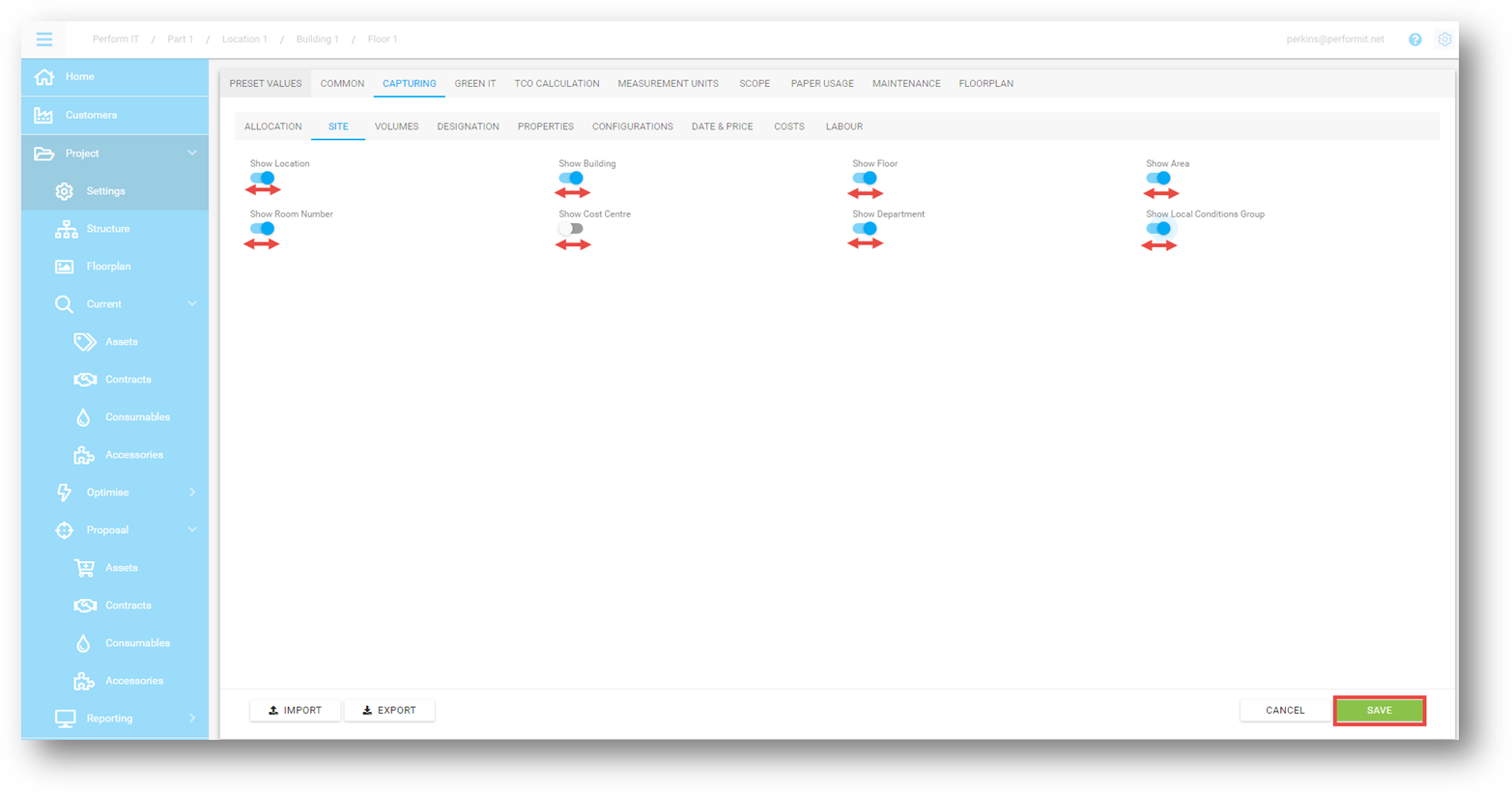
screen shot 9
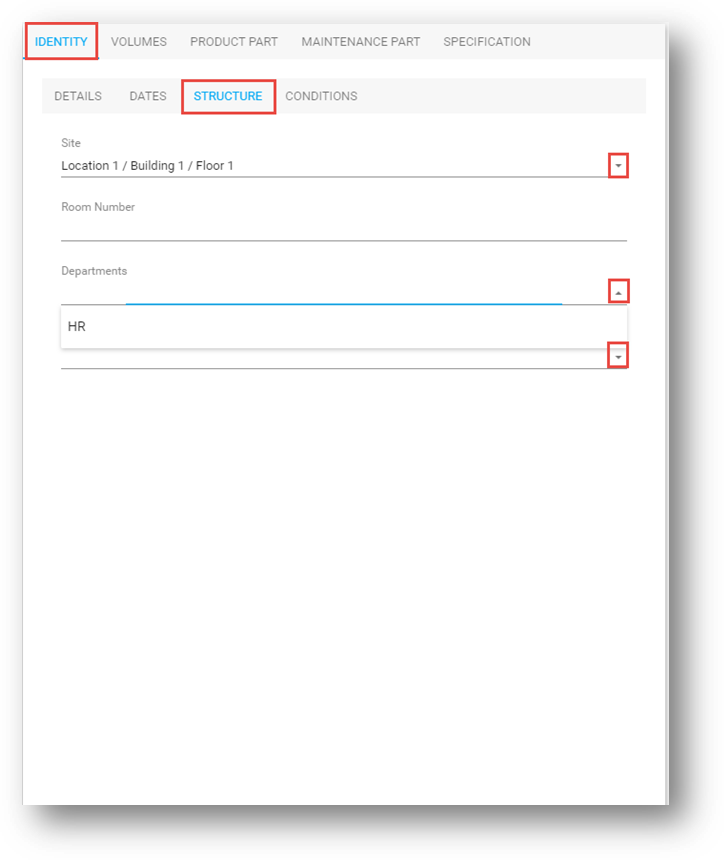
screen shot 10
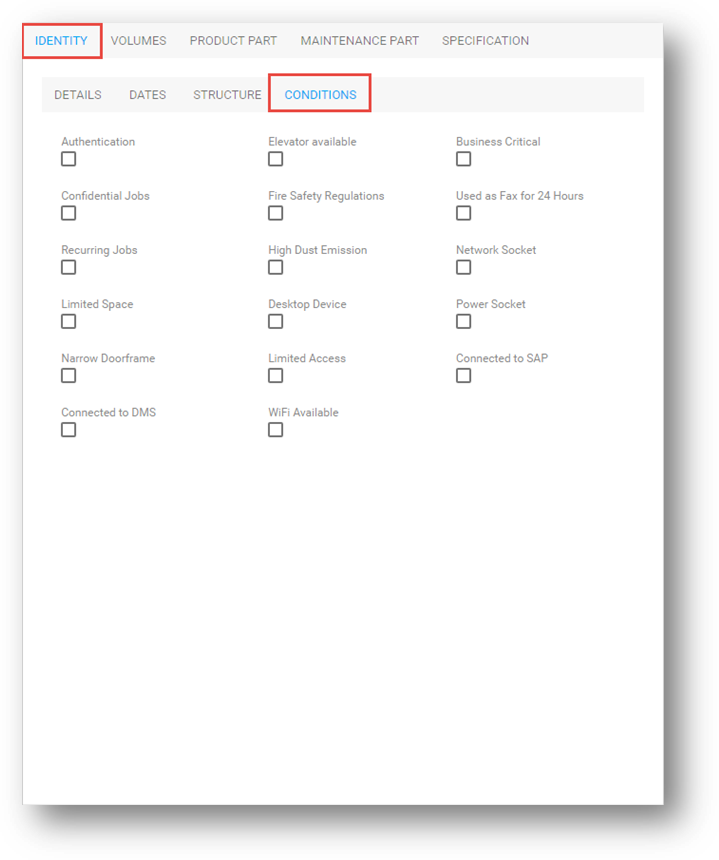
screen shot 11
VOLUMES
In this tub you can activate or deactivate various fields to enter volume separated by Prints/Copies/Scans/Faxes/Duplex/Job-Size/Coverage/Format/Volmumes Adjustment. When activated this fields can be seen in the Current and Future Asset Form. (screen shot 12+13)
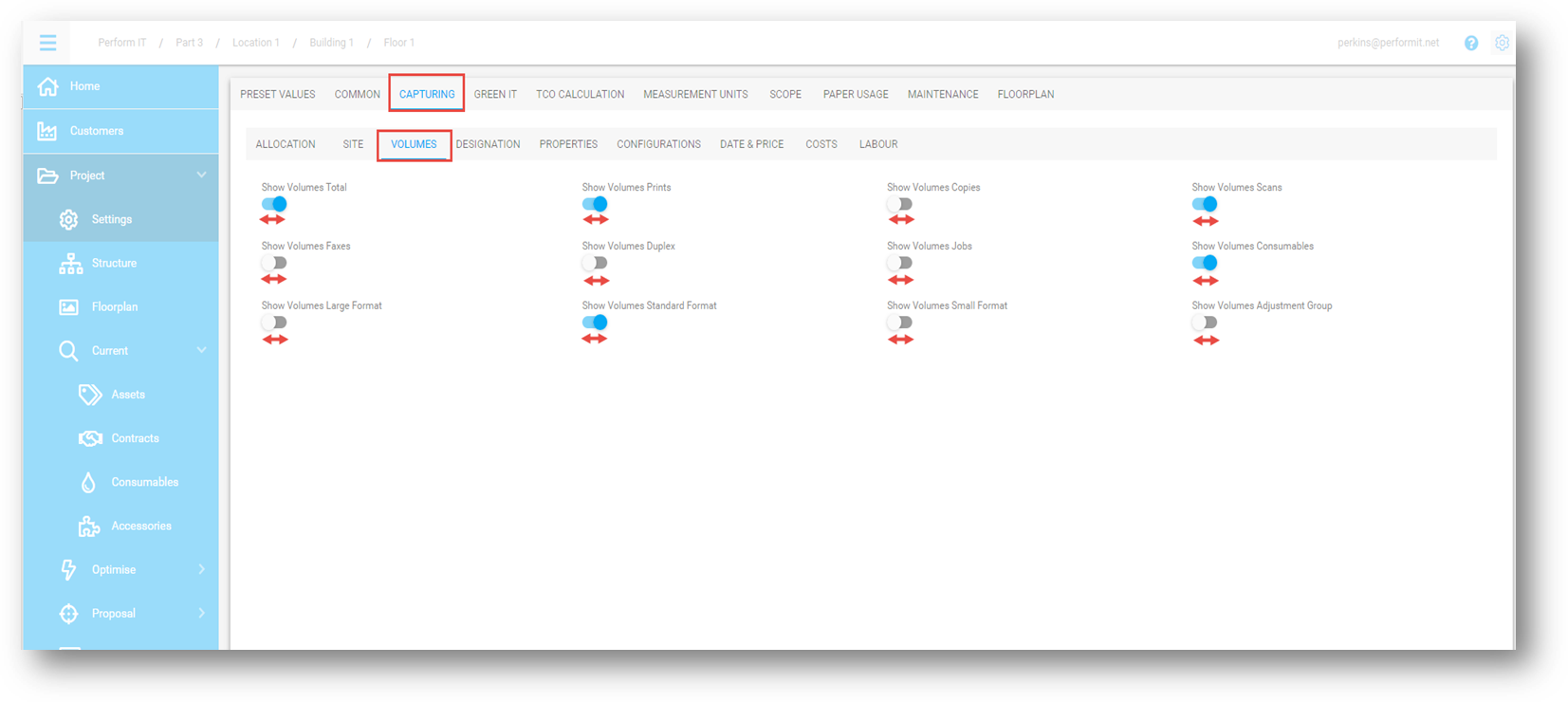
screen shot 12
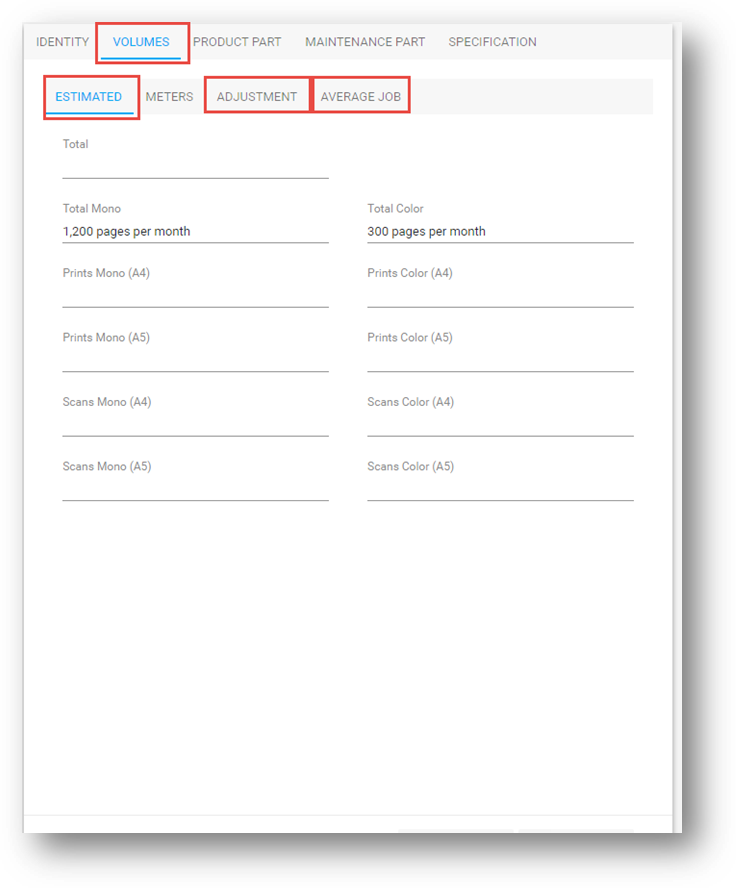
screen shot 13
DESIGNATION
Here you can activate or deactivate information field in directly relation to Assets, e.g. Order Number, Internal Number, Performance Class.
GREEN IT
ENERGY CALCULATION
Criteria
SalesDrive considers the following criteria for the energy consumption calculation:
The price for 1 kWh of electricity (euro) needs to be entered (screen shot 14) |
|
Build-up heat in paper output systems causes increased electricity costs for air conditioning (screen shot 14) |
|
The amount of working days per week needs to be entered. In order to calculate the total energy consumption, the power consumption per working day is being calculated and multiplied by the amount of working days per week. (screen shot 15) |
|
|
(time in minutes from end of the print job till the device switches to low-power or sleep mode.) |
Define the switching time for current and future state. That allows to optimize energy consumption by reconfiguring the activation times. (screen shot 16) |
Define the average pages per print job to calculate the amount of print jobs per day (based on the page volume). |
|
[RESULT] Number of print jobs per day (As a result of average job size in the monthly volumes) |
You can decide whether the amount of print jobs per day is being calculated by using a formula (Source: TEC Measurement Procedure) or using fixed values for average print job size in current and future situations. If you provide the number of pages per job then no predefined formula will be used. |
[RESULT] Number of print jobs per day using formula (As a result of average job size in the monthly volumes) |
Sample device: 14 pages per minute: |
Activating this option will calculate the direct energy consumption by TEC values only. All other energy consumption parameters (e.g. electricity price, print job size, power consumption etc.) get ignored in the calculation. (screen shot 14) (screen shot 18 + 19) |
|
Activating this option will separate the energy costs from the costs per device and shows them independently. (screen shot 20) |
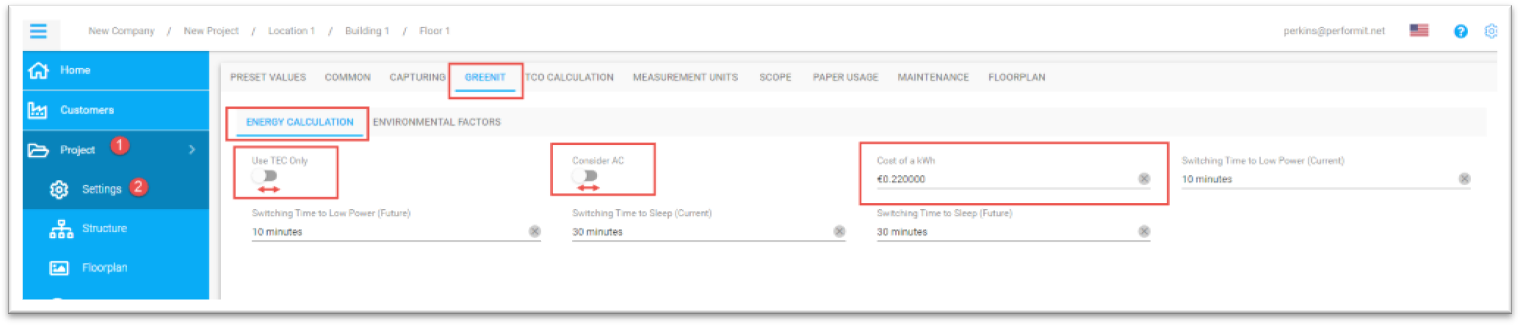
screen shot 114

screen shot 115
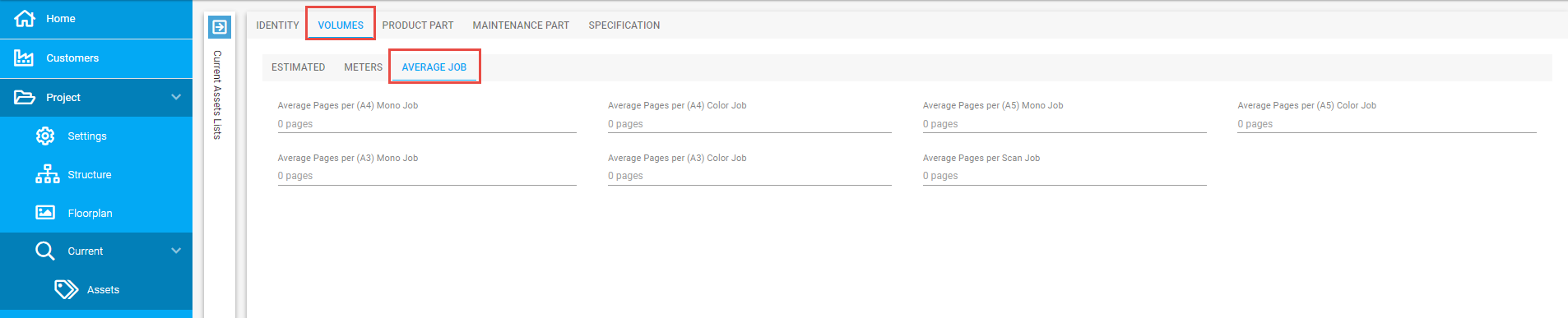
screen shot 116
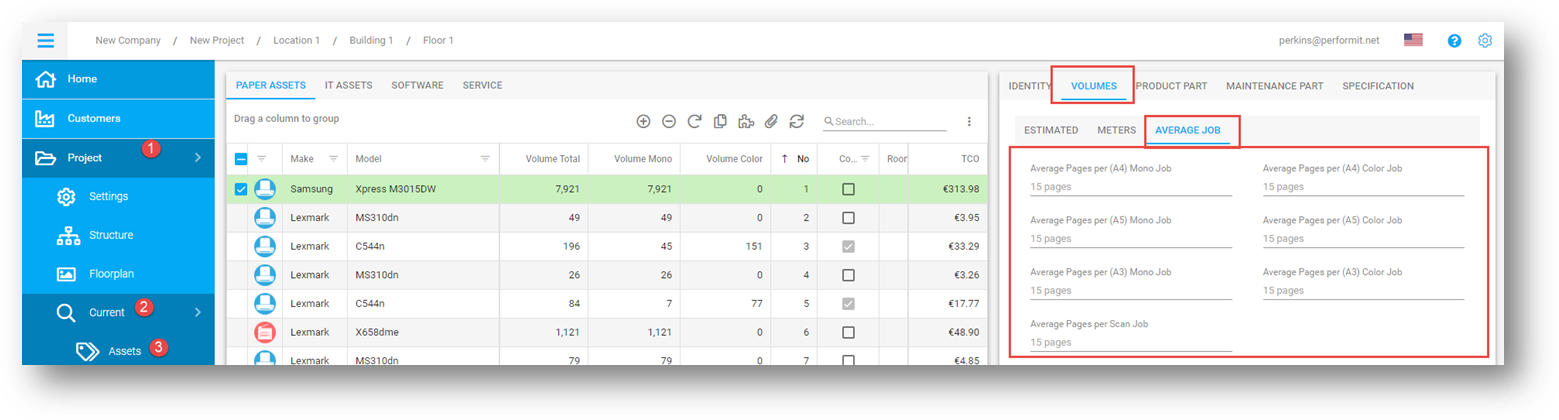
screen shot 117
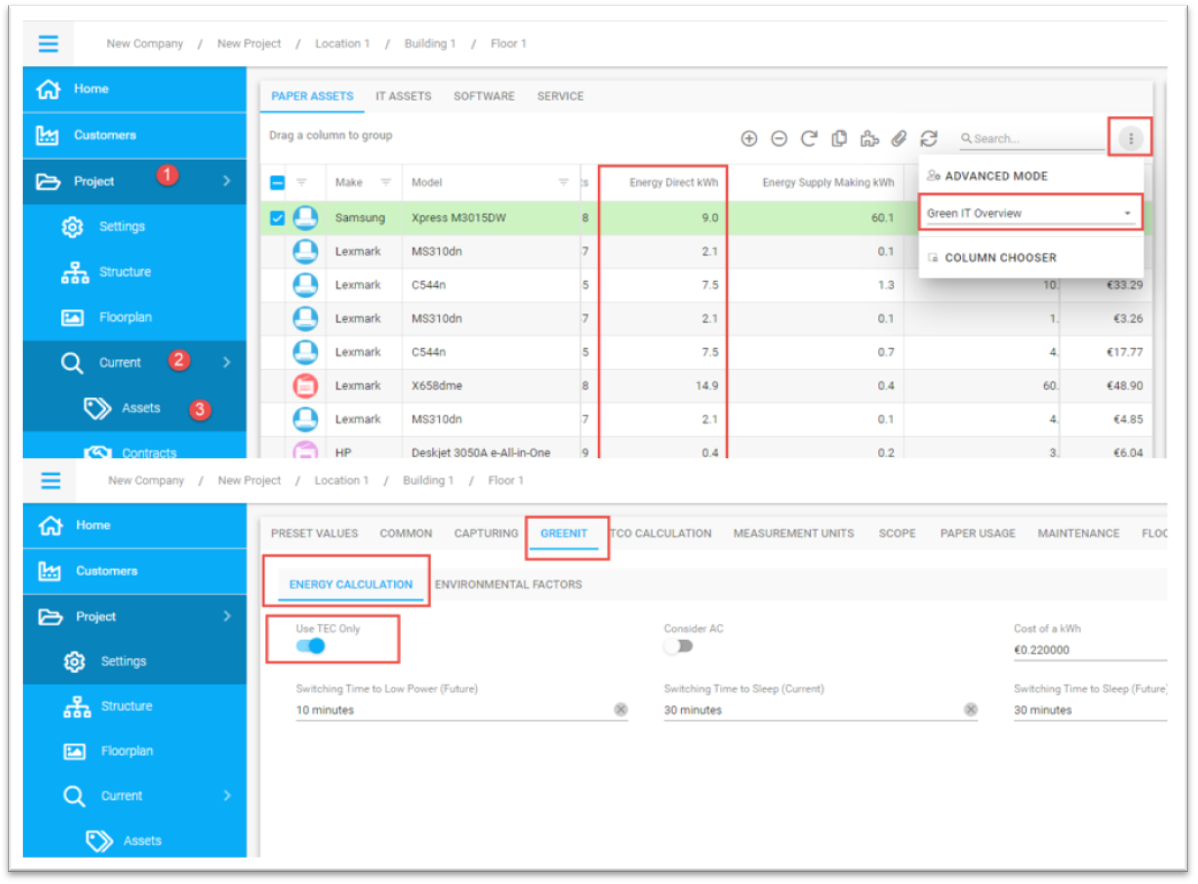
screen shot 118
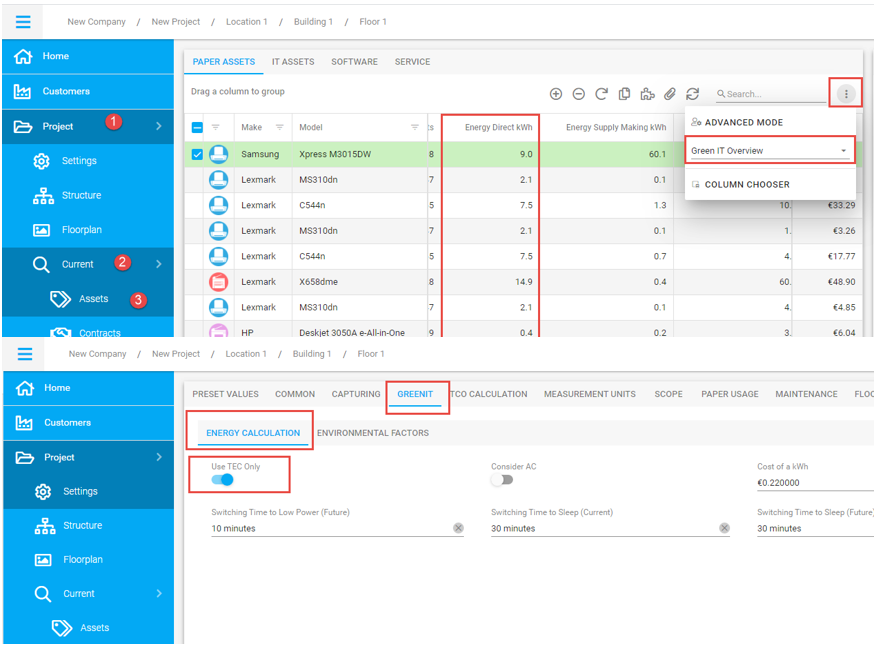
screen shot 119

screen shot 20
ENVIRONMENTAL FACTORS
ENERGY CONSUMNPTION
Considers the following factors for the total energy consumption
- The direct energy consumption of the assets on site. For details of the direct energy consumption calculation see below.
- Required energy for the production of paper
- Required energy for the production of supplies
CO2 FOOTPRINT
Considers the following factors for the CO2 footprint
- The direct energy consumption of the assets on site as well as the CO2 emission caused by power plants based on the kWh to CO2 factor in the settings (screen shot 21).
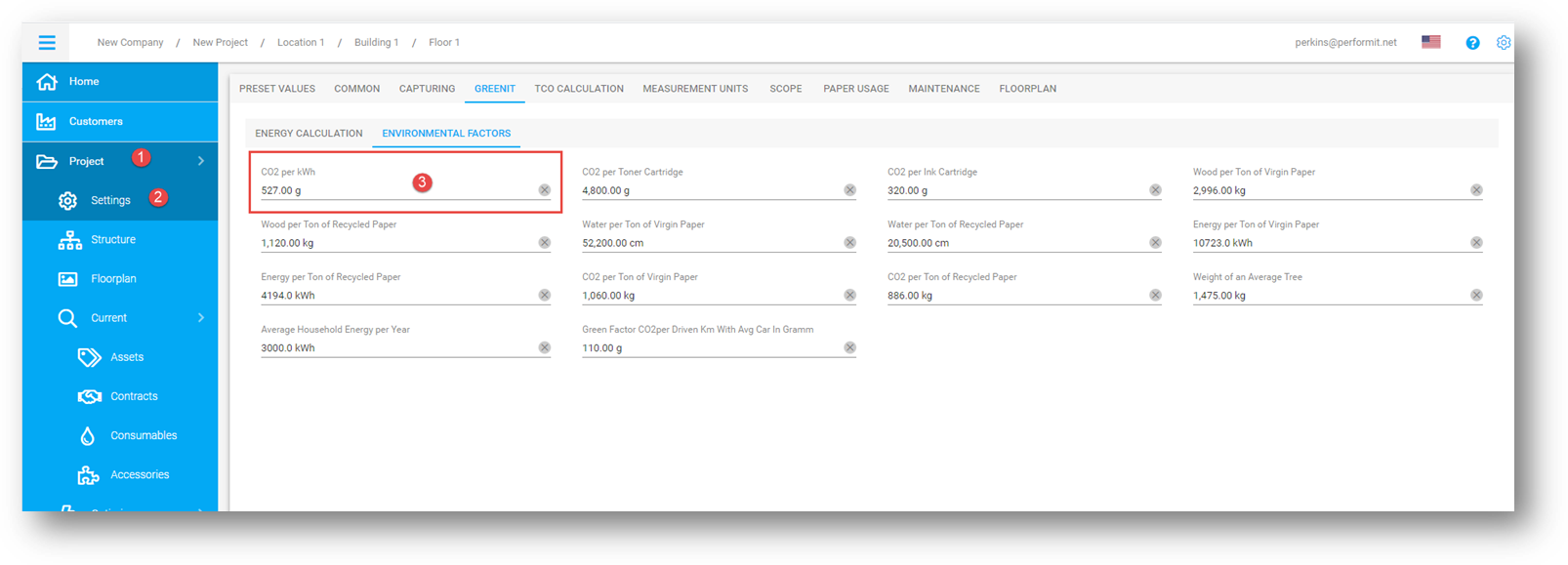
screen shot 21
- CO2 emission as a result of production of paper
- CO2 emission as a result of production of supplies
WATER AND WOOD CONSUMPTION
Considers the following factors for the water and wood consumption
- Required water during the manufacturing process of paper (screen shot 22)
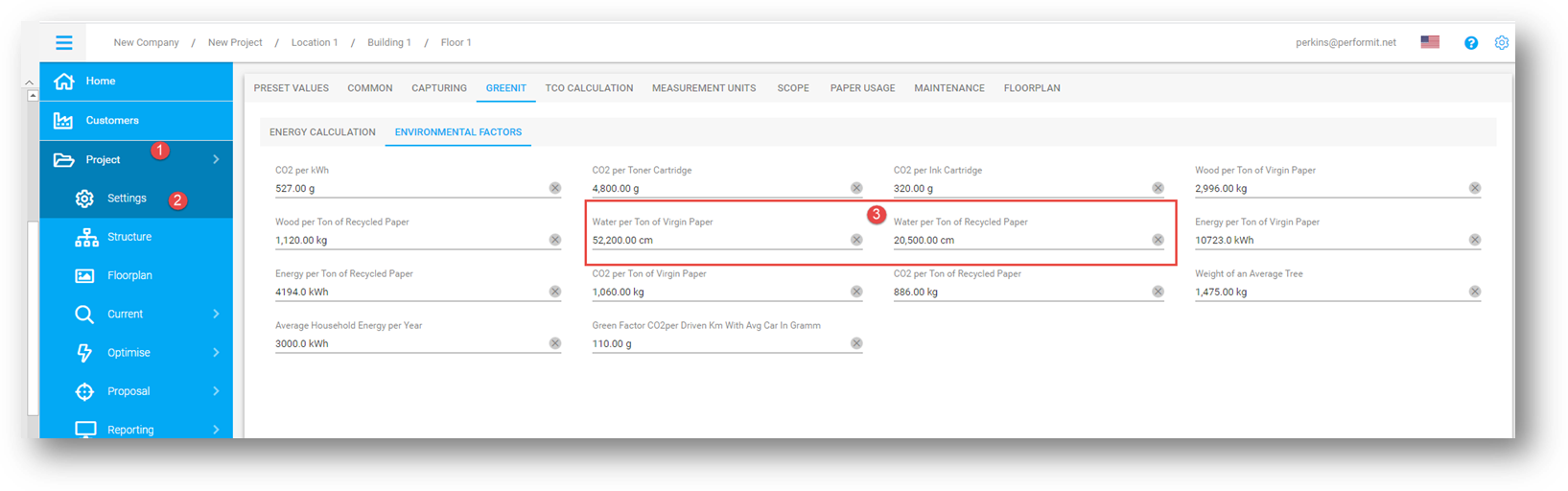
screen shot 22
- Required wood during the manufacturing process of paper (screen shot 23)
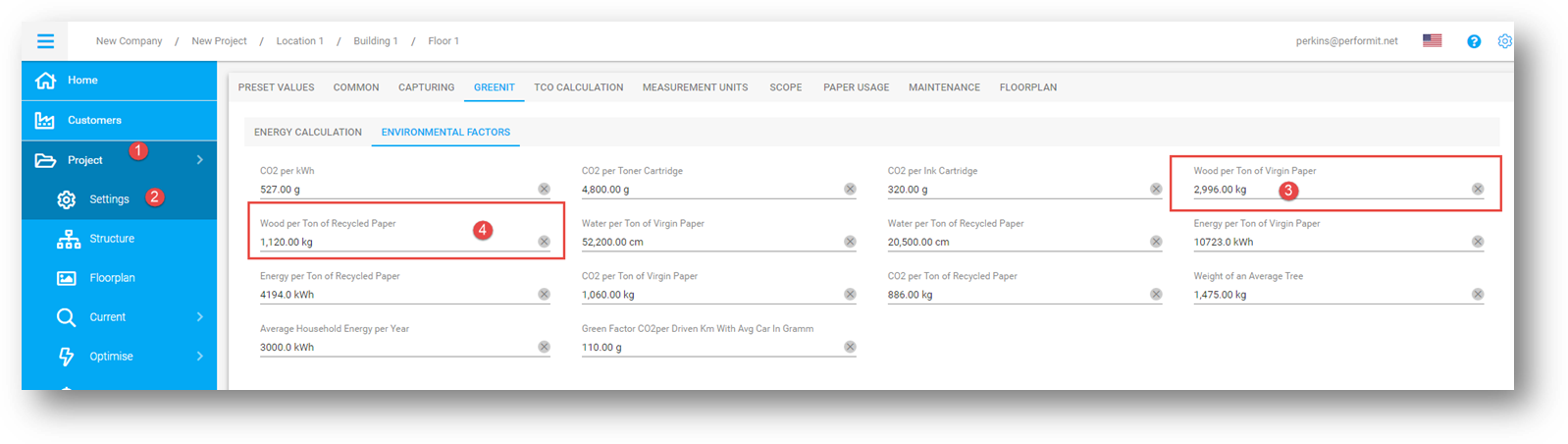
screen shot 23
FURTHER FIGURES
Uses for comparison values
- The average weight of a tree (screen shot 24)
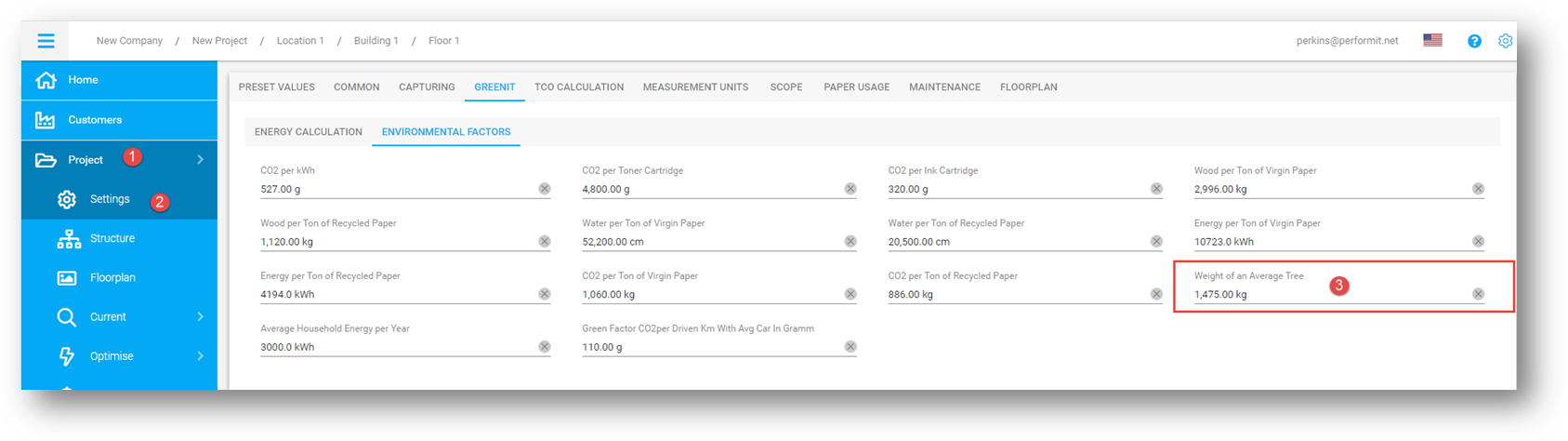
screen shot 24
- The average amount of energy consumed by a household (screen shot 25)

screen shot 25
- CO2 emission per average driven mile or kilometer by a car (screen shot 26)
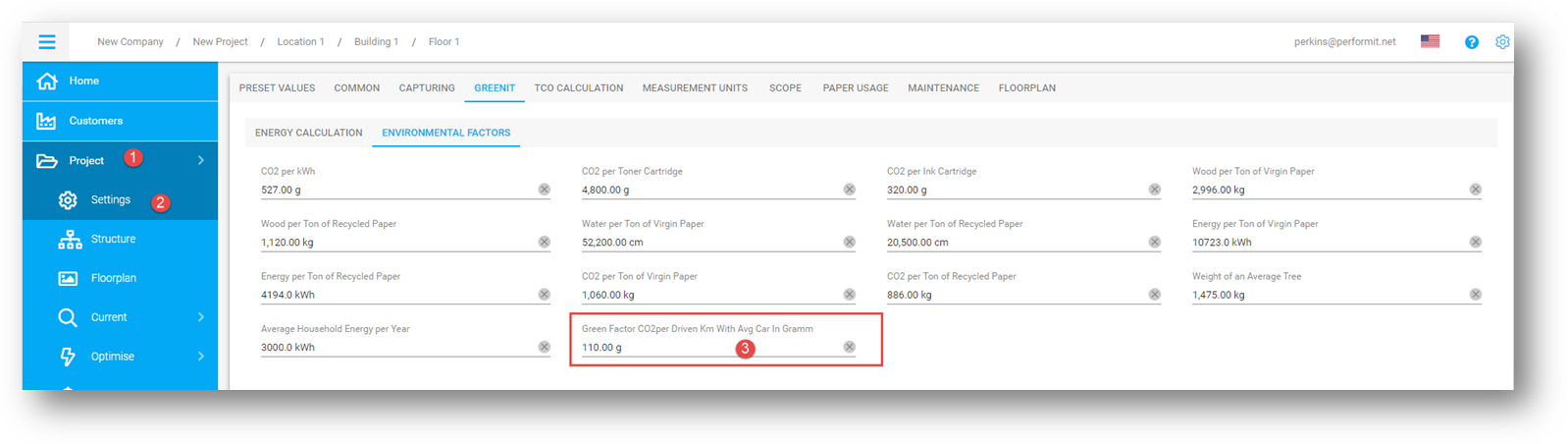
screen shot 26
TCO CALCULATION
With this settings you can regulate the TCO calculation. (screen shot 27)
Choose if you want the paper, energy and process costs to affect the TCO (“Supply Energy” is the energy that is used to manufacture toners, drums etc.)
- Activate or deactivate the “Separate …” sliders
- Choose if you want the costs for energy, paper, supplies and process should be calculated
“Supply Energy” is the energy that is used to manufacture toners, drums etc.
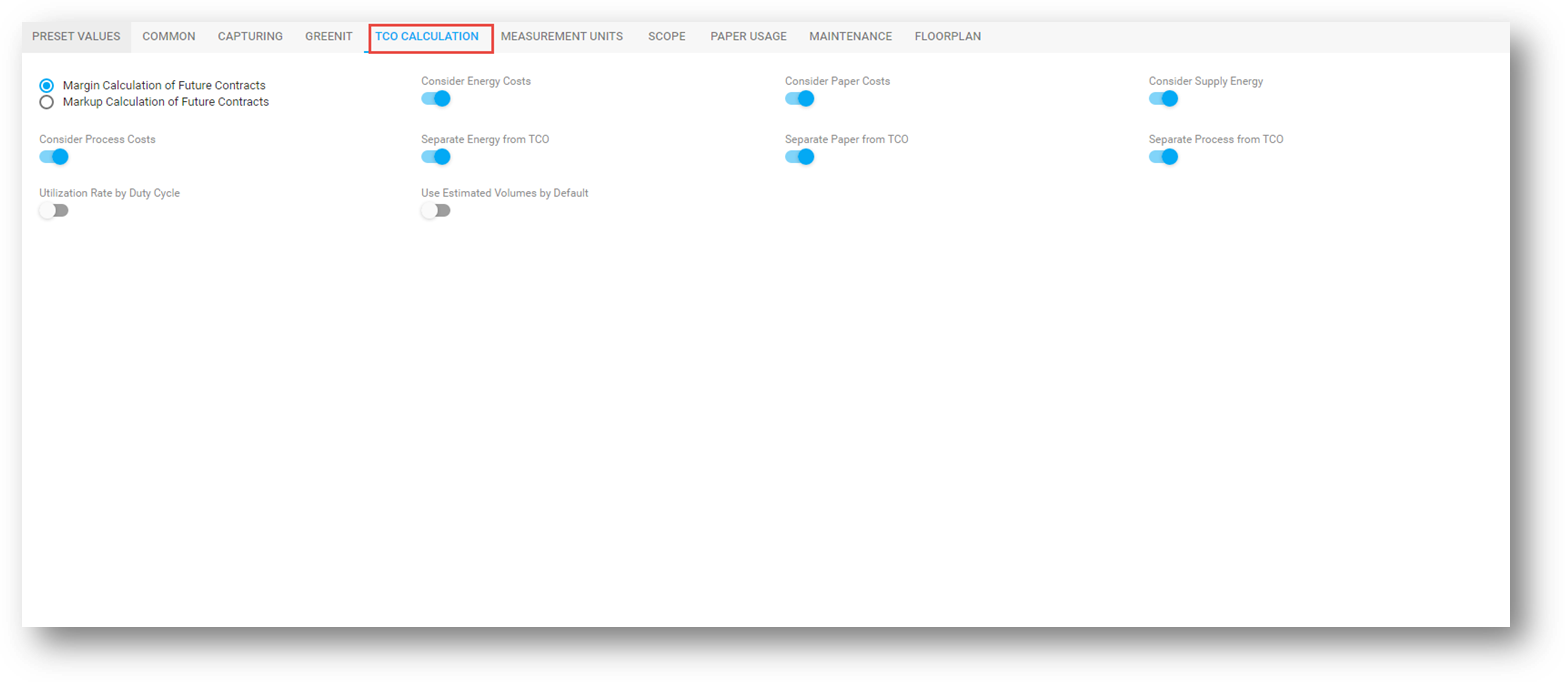
screen shot 27
MEASUREMENT UNITS
Adjust the measurement units according your individual needs.
SCOPE
Here you can add information that is needed to calculate the process costs. (screen shot 28)
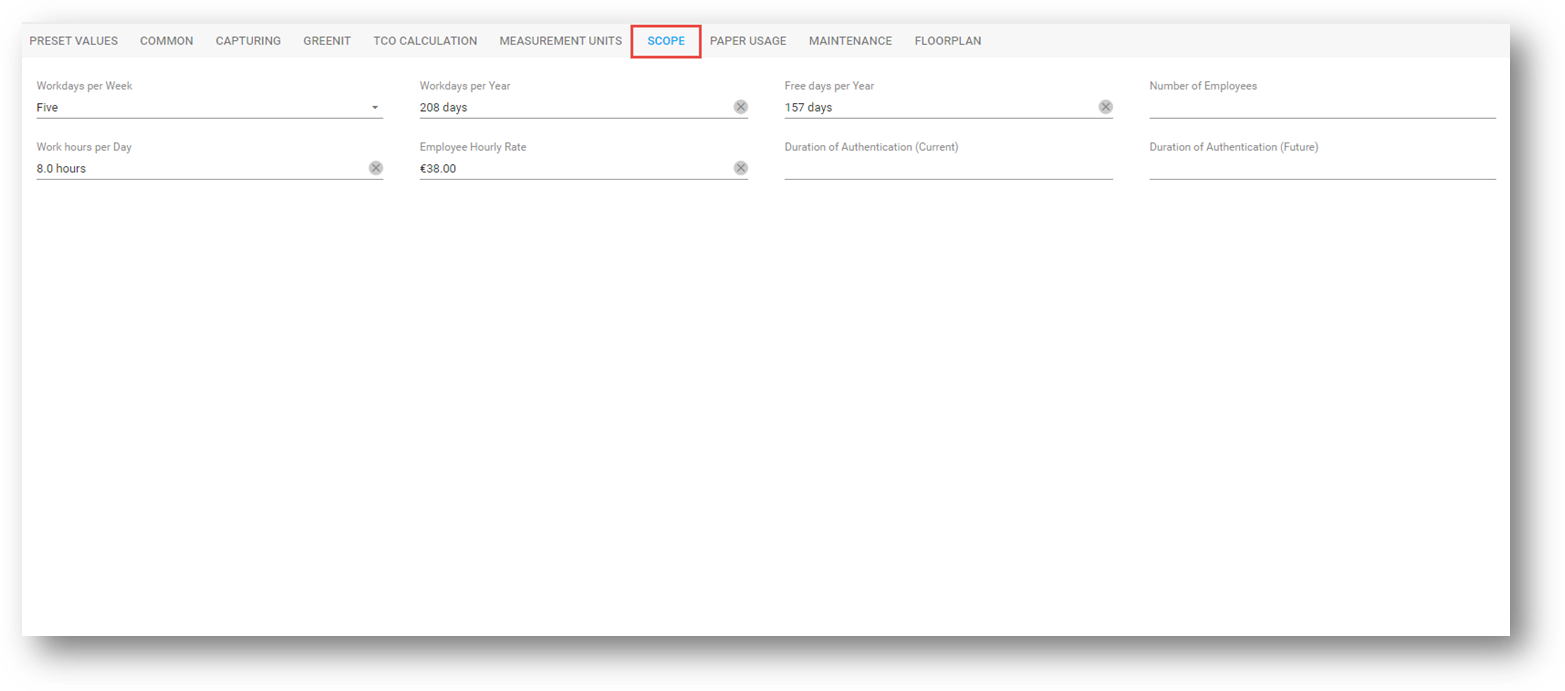
screen shot 28
PAPER USAGE
Adjust information in regards of paper costs and duplex printing for current and future state assets. (screen shot 29)
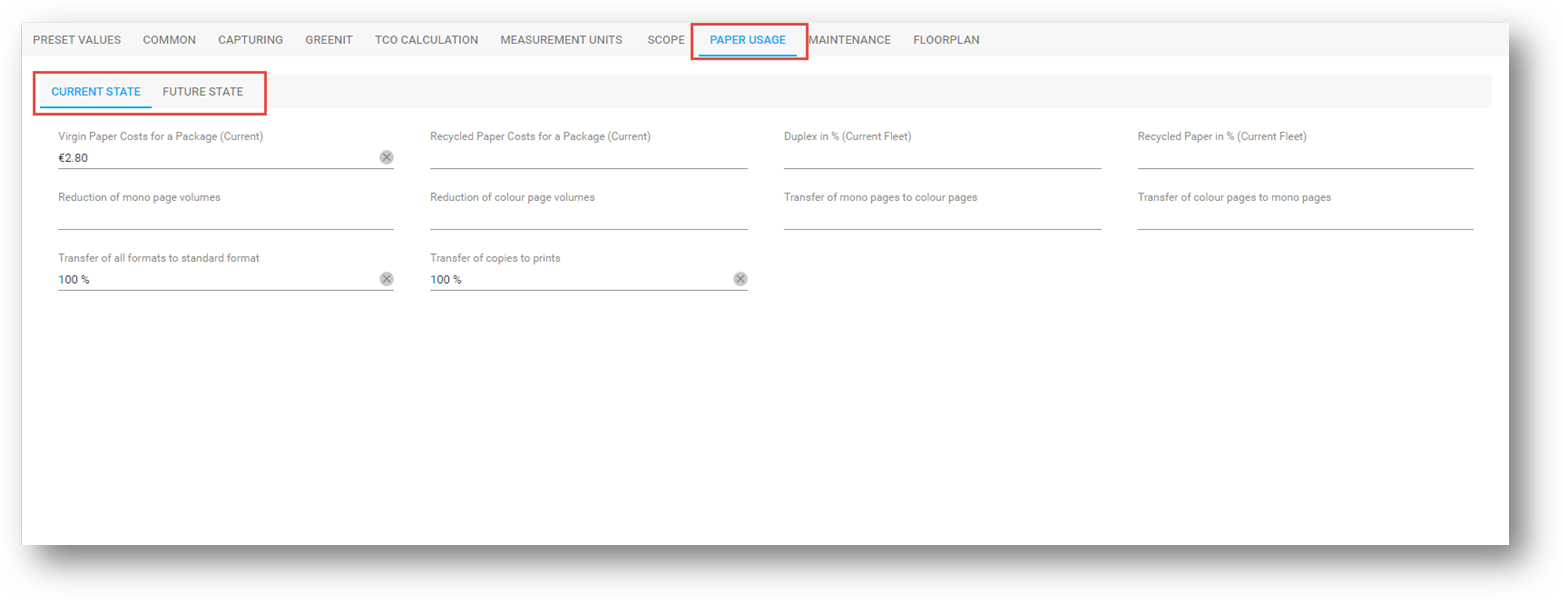
screen shot 29
MAINTENANCE
Enter information in regards of labor due to maintenance here. (screen shot 30)
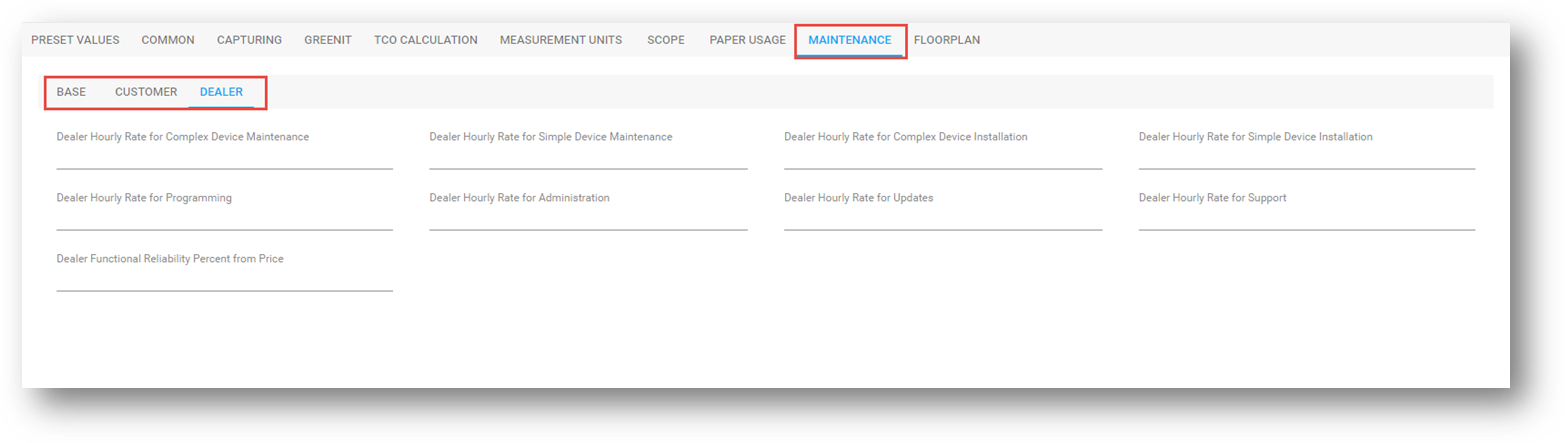
screen shot 30
FLOORPLAN
Here you can adjust (screen shot 31):
1. The displayed radius of the assets
2. Information displayed in the asset labels
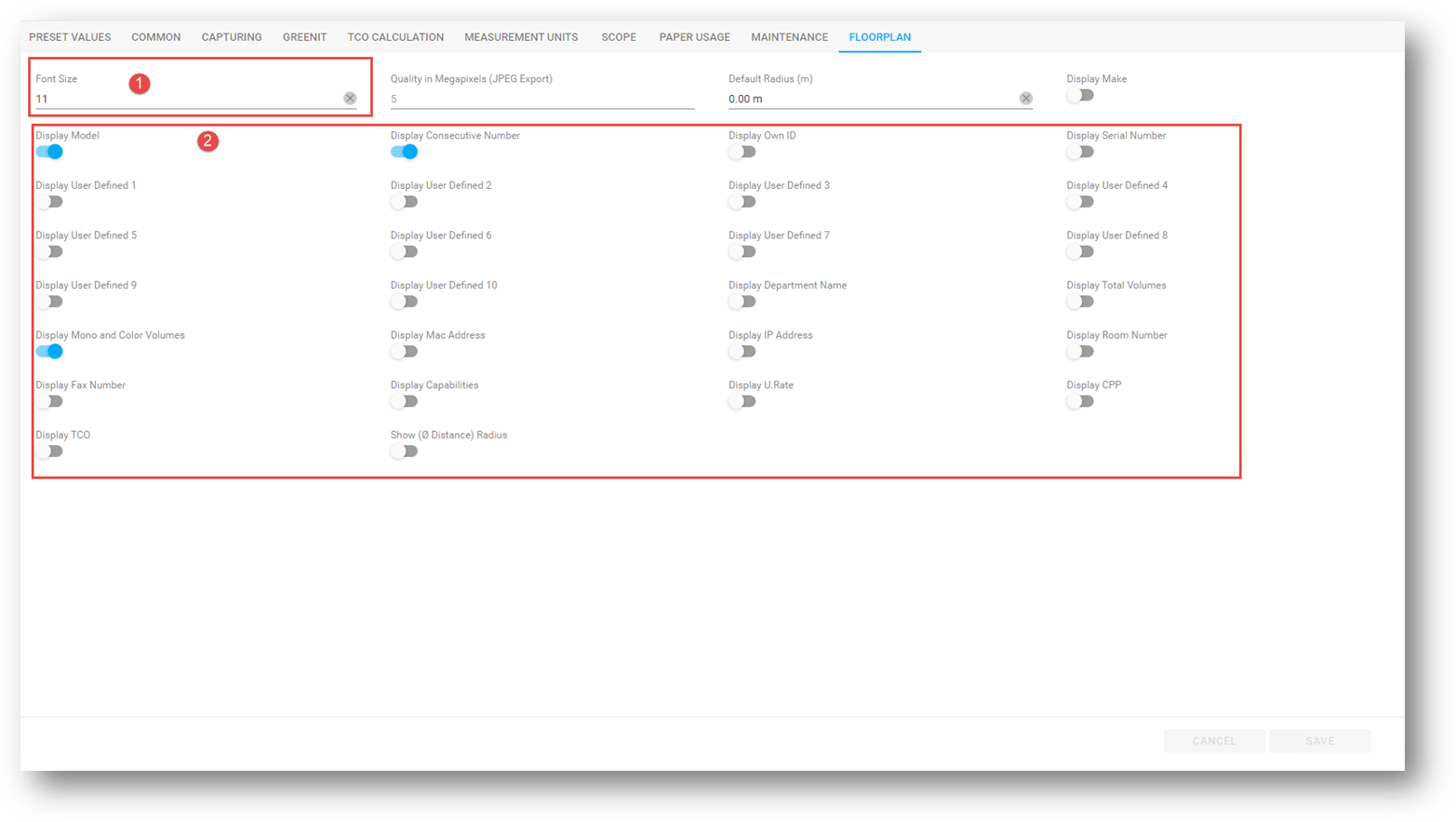
screen shot 31