Proposal Contract
CREATE A NEW FUTURE CONTRACT
1. Click on the "Add-Button" ![]() at the top of the contract list
at the top of the contract list
2. In the “New Contract” dialog choose (screen shot 1)
- name of the contract
- scope & ownership
- type combination
- start date
- duration
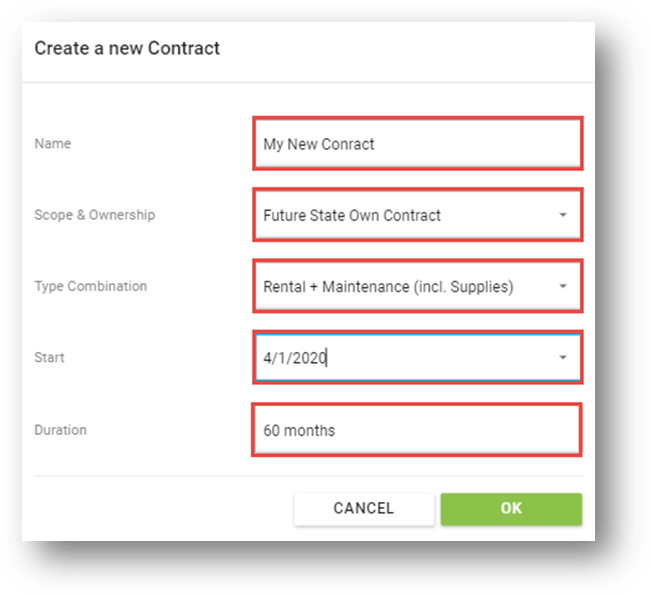
screen shot 40
2. Add assets to the contract (scree shot 2)
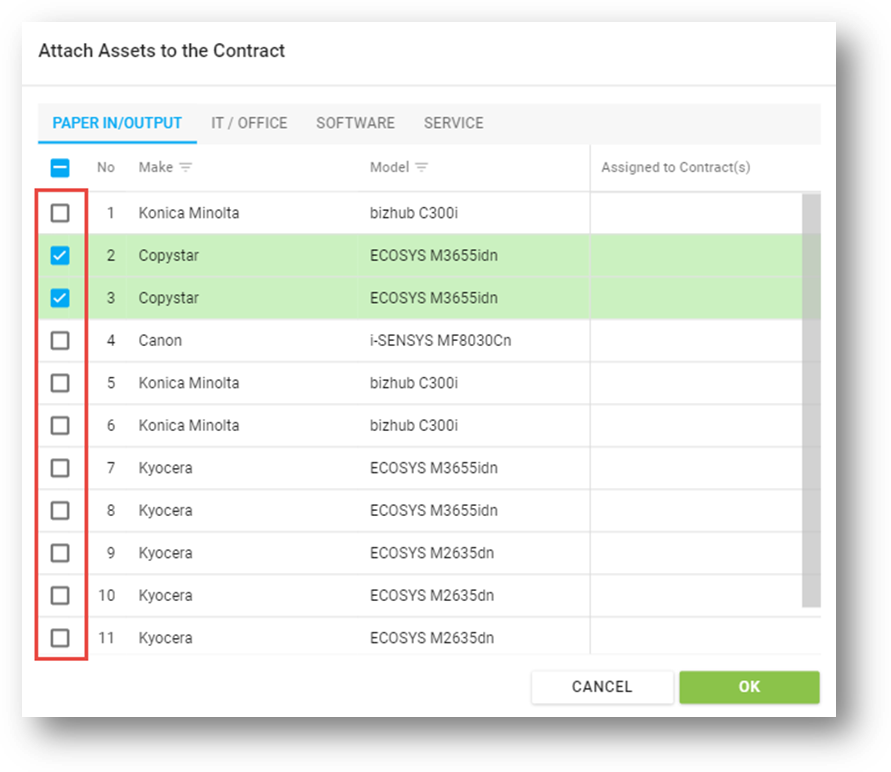
scree shot 2
3. Enter the fixed volume (real volume is taken over from the current state assets and can not be adjusted
in future state when assets are optimized)
4. Begin your contract calculation. You can add a markup or a certain amount in order to calculate. Product part
and Maintenance can be calculated separately as well as mono and color prices. (screen shot 3)
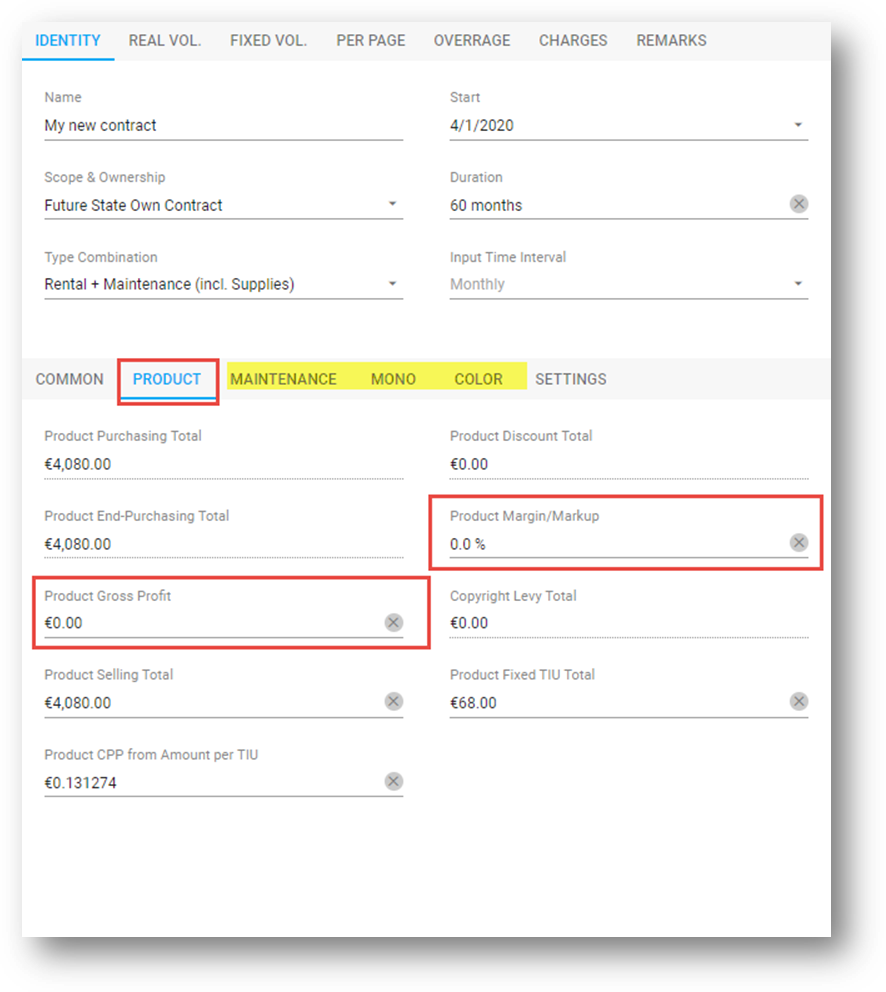
screen shot 3
Note: the “One-Off-Costs” fields will not be considered in the financing
REMOVE AND ADD ASSETS TO AN EXISTING CONTRACT
2. To add or remove assets from an existing contract click on the “Attach Assets to Contract Symbol” ![]()
on top of the contract list
3. In the dialog click or unclick the checkbox in front of an asset. You can see if an asset is already
assigned to a contract in the “Assigned to Contract(s)” column (screen shot 4)
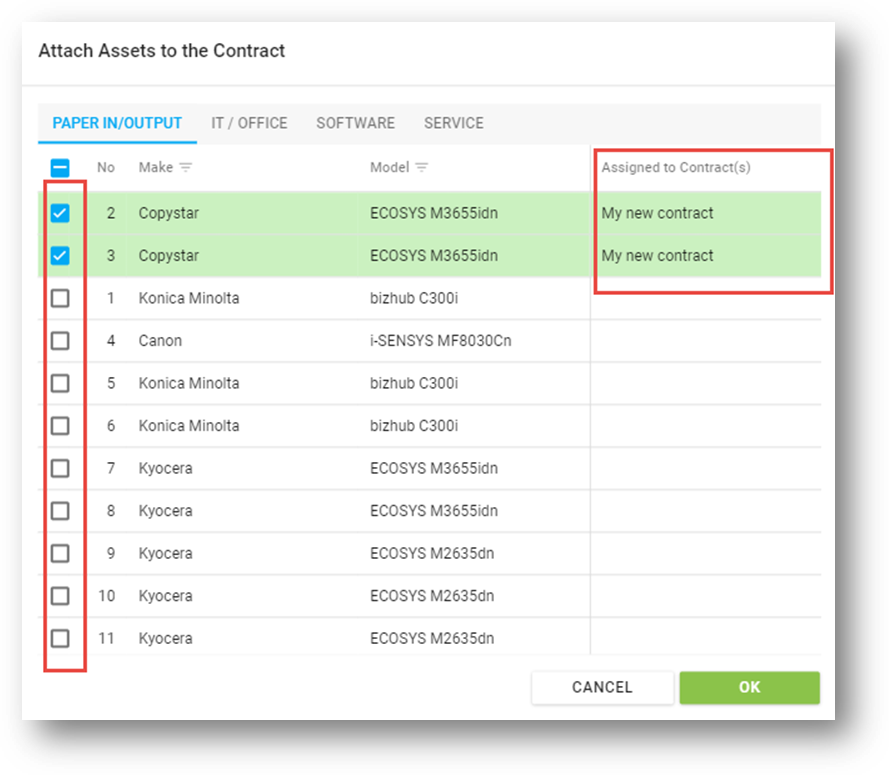
screen shot 4